To install VirtualBox you can follow this guide How to Install VirtualBox
To enable Shared Folder between the VirtualBox Host and Guest VM:
Form VirtualBox, select your VM and click Settings
Select Shared Folders, click Add a folder, and choose a local folder, such as
C:\Temp or C:\Dev\VMs\Shared
Start the VM and try to access the shared drive.
With Ubuntu, and maybe other Linux versions, you will not have permission, by default.
Per the discussion on StackExchange
Open a Terminal and add your user to the vboxsf user group
sudo usermod -aG vboxsf [youruser]
You will need to reboot your VM for these changes to take effect
And copy a file into the shared folder; you should be able to access it from either the VM or the Host.
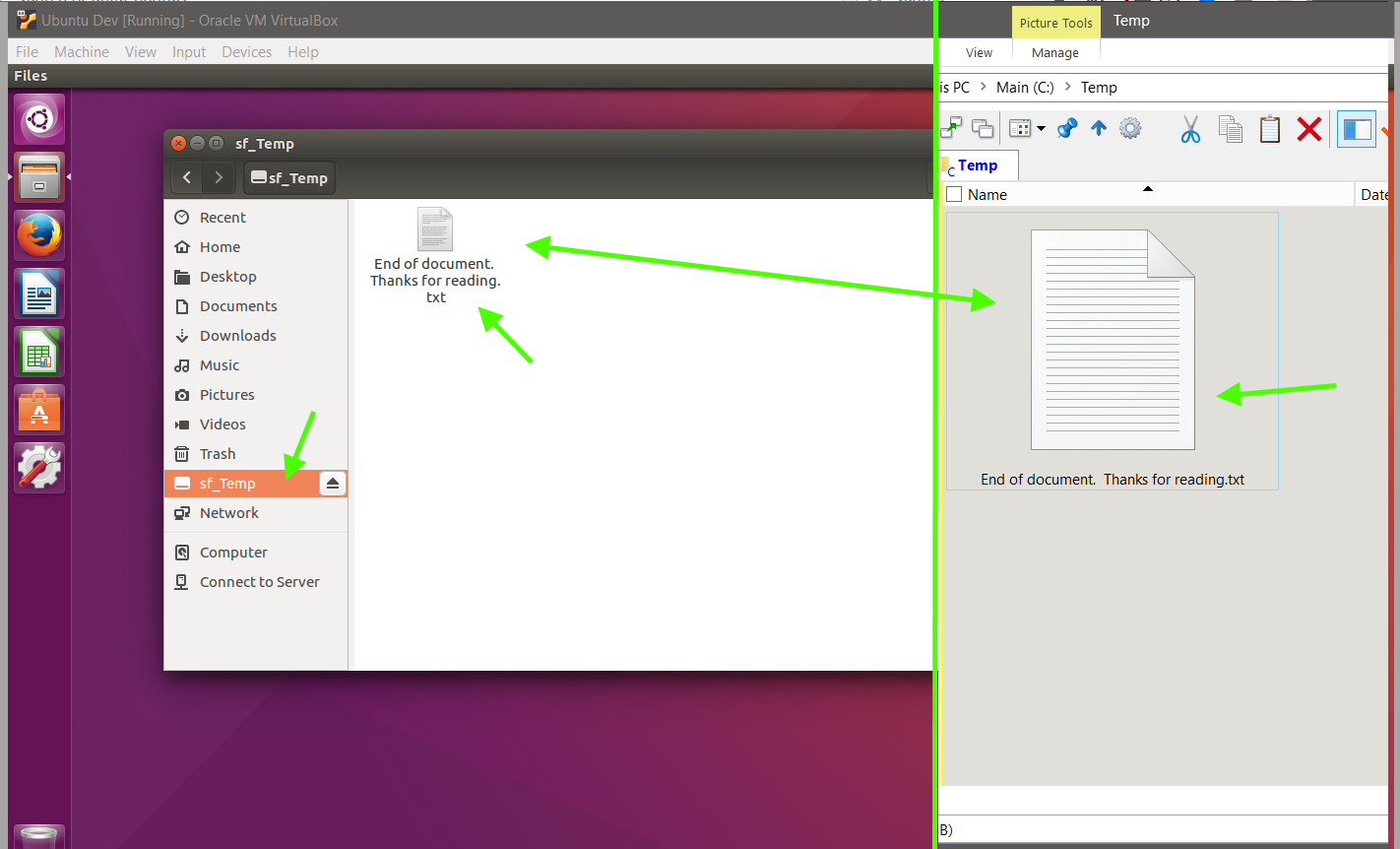
No comments:
Post a Comment